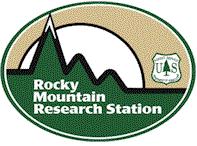Option 3: Unblock the worksheet
Set Unblock for the worksheet:
- Right-click the file in Explorer and click Properties
- In the Properties window, select Unblock under the Security section of the General Tab.
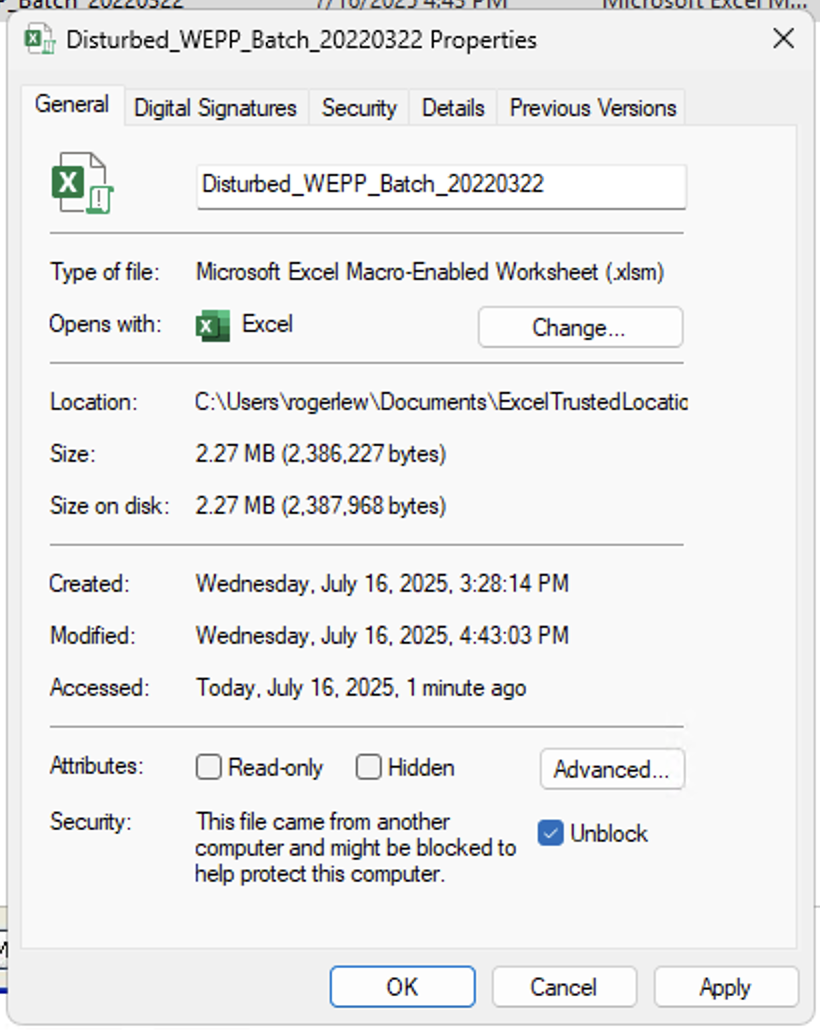
These workbooks require Macros and ActiveX to load the input data and query wepp runs. Below are two options to enable macros. We recommend using Option 1 if you have the necessary permissions to modify your Internet Options security settings. However, if you have a government computer, you might not have this capability, and you'll need to proceed with Option 2 or Option 3.
This method involves adding forest.moscowfsl.wsu.edu to your list of trusted sites through the Internet Options.
forest.moscowfsl.wsu.edu and click Add.If you can't modify your Internet Options security settings, follow these steps to add a Trusted Location through Excel:
Set Unblock for the worksheet:
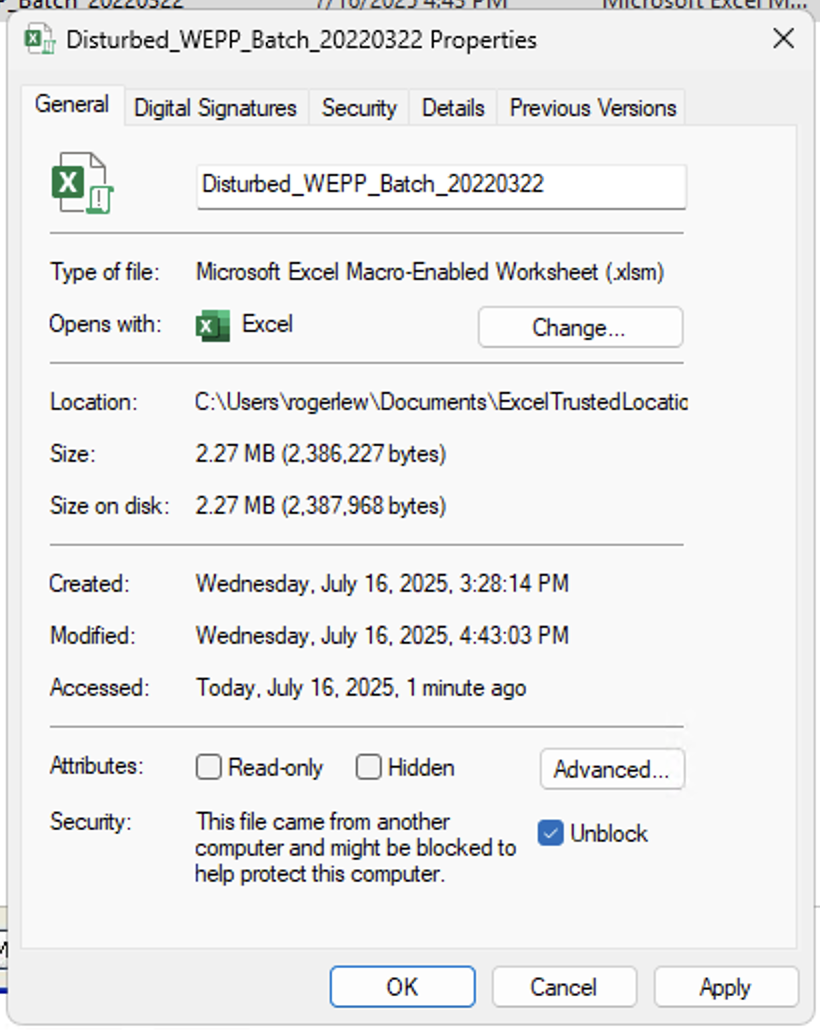
If you encounter a Run-time error '438': Object doesn't support this property or method when using the WEPP Batch Tool, it may be due to Excel blocking ActiveX controls. Follow the steps below to fix this:
You might see this error message when Excel prevents ActiveX from initializing:
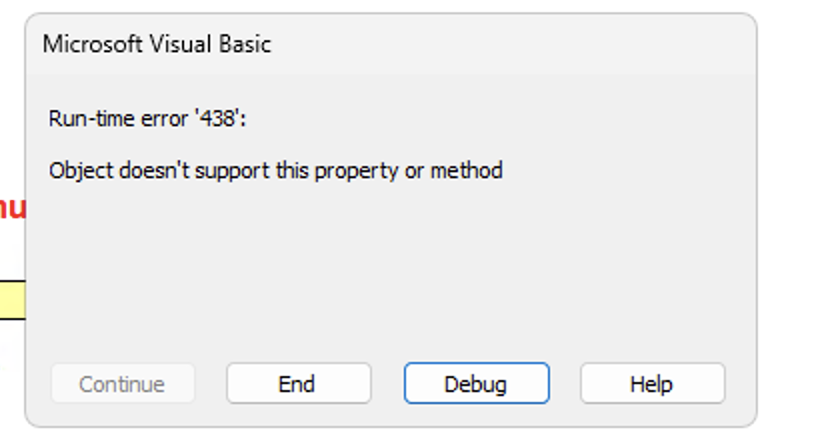
The correct configuration should look like this:
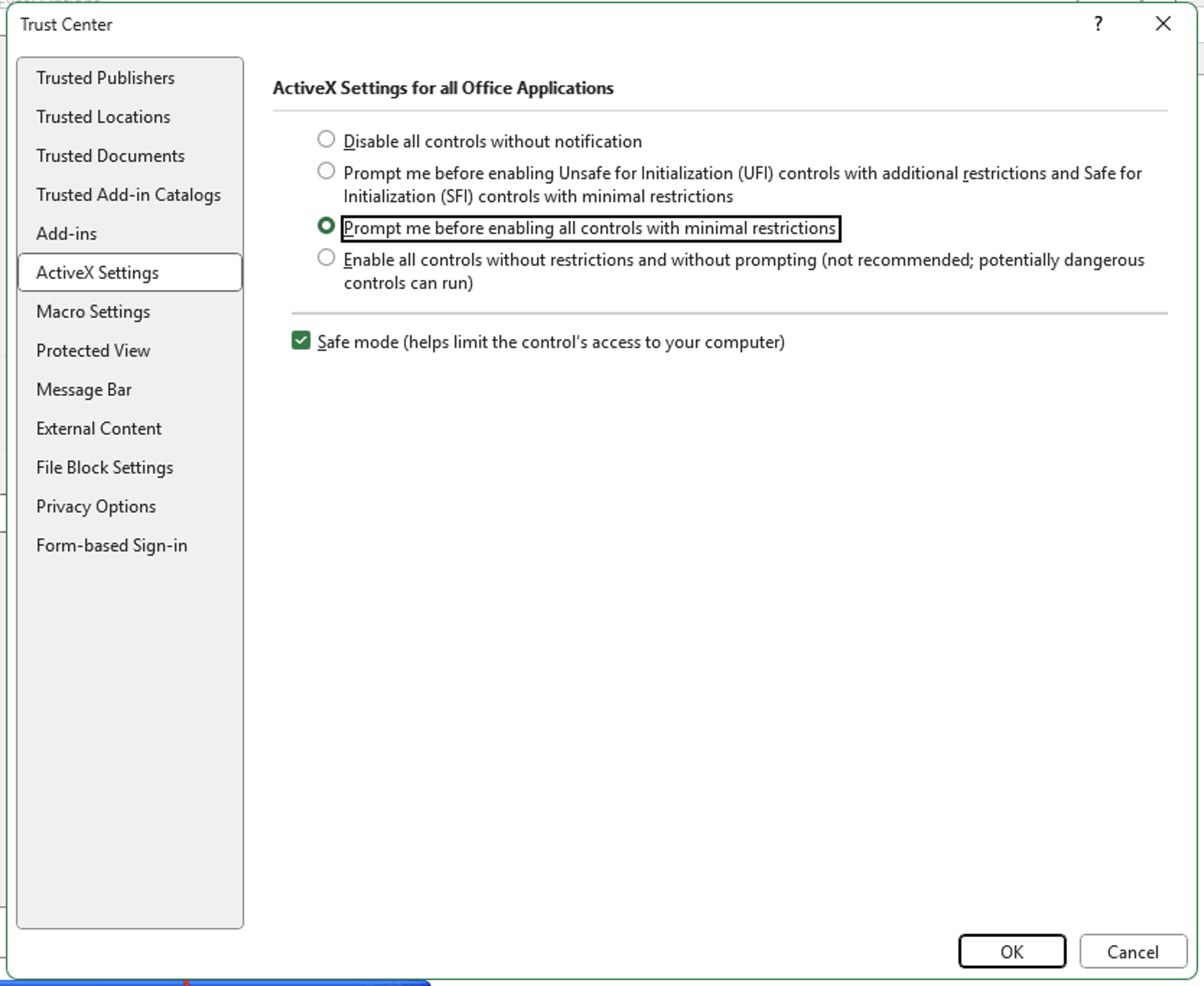
Once you've updated these settings, close and reopen the Excel workbook. If prompted, allow macros and ActiveX content to run.